By: Jennifer Birchmore, Senior Geographic Information Specialist, OMAFRA
Click on this link. https://arcg.is/0K5rnG
You will see a screen (below) with two options to choose how you want to enter the trap data;
a) Through the browser on your desktop or laptop (left) or
b) Through the Survey123 field app on your mobile or tablet device (right)
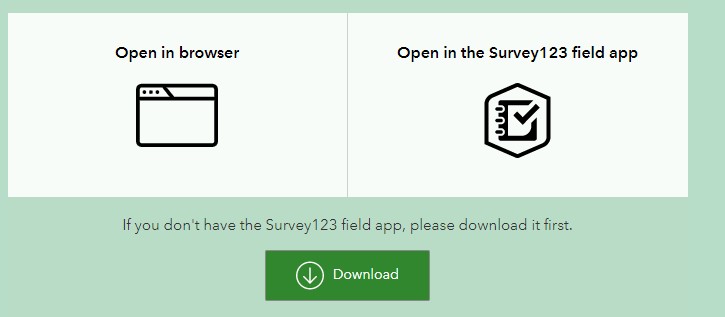
What is the difference?
Web Browser –The survey will open and you can input your trap information. The drawback of this option is that you cannot find your trap site next week when you want to enter data again. You will need to fill out all the fields in the form again each trap week you are monitoring.
Open in Survey123 field app – this option allows you to go back to your sent surveys and change fields (ie date and moth count) then submit again. It saves the information you entered in like GPS coordinates so you don’t have to re-enter those.
Web Browser Users:
Step 1a. If you chose “open in browser”, enter info in all of the fields:
“Which pest are you recording for?”,
“Date trap was checked”,
“What is your email?”,
“What is the Trap Name” – what name you have given for your trap
”State or Province”
Click on “Trap Location” and drag the pin to where the trap is on the map (entering the GPS coordinates manually has resulted in some traps showing up in a different country on the map)
“Crop”
“How many moths were in the trap this week”
Click “Submit”
Step 2a. You are done for this week but will have to repeat all steps, filling out all of the fields above again when entering next weeks trap data.
Survey123 App Users:
Step 1b. If you chose “open in survey123 field app”, install the Survey123 field app on your mobile device.
Step 2b. Click on the survey link https://arcg.is/0K5rnG
Step 3. For app users only: Click “Open in the Survey123 field app”. Fill out all of the fields listed in Step 1a. Any data entered will be saved as ‘Sent’
Step 4. To enter trap data for a new week at a trap you have already entered – click on the Sent button. Then click on the trap you wish to update the dates and trap counts for.
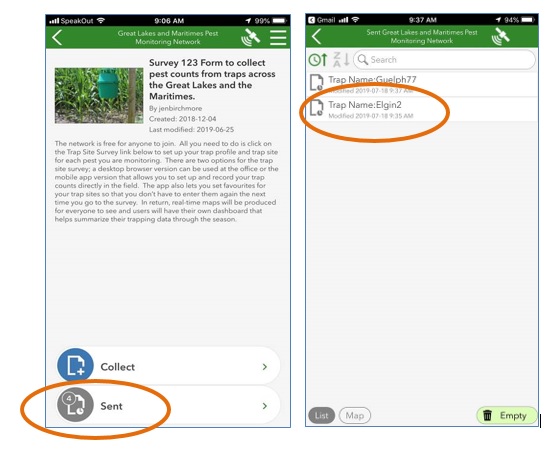
Step 5. Click “Copy the sent data” to a new survey. Update with this week’s counts and click the checkmark to resubmit.
If you are still having issues, please contact Tracey Baute at tracey.baute@ontario.ca or Jennifer Birchmore at jennifer.birchmore@ontario.ca